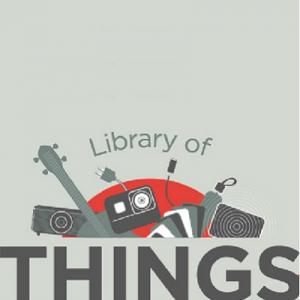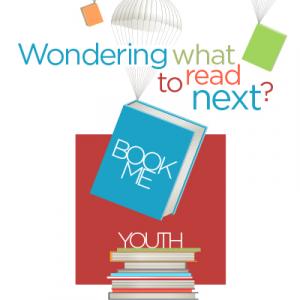Nonfiction
Book
Availability
Details
PUBLISHED
EDITION
DESCRIPTION
lxii, 1119 pages : color illustrations ; 29 cm
ISBN/ISSN
LANGUAGE
NOTES
Includes index
Machine generated contents note: ch. 1 First Look at Computer Parts and Tools -- What's Inside a Desktop Case -- Form Factors Used By Desktop Cases, Power Supplies, and Motherboards -- Drives, Their Cables, and Connectors -- First Look at Laptop Components -- Special Keys, Buttons, and Input Devices On a Laptop -- ExpressCard Slots -- Docking Stations -- Laptop Internal Components -- What's Inside an All-in-One Computer -- Maintaining Laptops and Mobile Devices -- First Look at Mobile Device Hardware -- Connection Types -- Storage Devices -- Mobile Device Accessories -- Field-Replaceable Parts for Mobile Devices -- Tools Used by a Computer Hardware Technician -- Post Diagnostic Cards -- Power Supply Tester -- Multimeter -- Loopback Plugs -- ch. 2 Working Inside Desktop Computers and Laptops -- How to Work Inside a Desktop Computer Case -- Step 1 Plan and Organize Your Work -- Step 2 Open the Computer Case and Examine the System -- Step 3 Remove Expansion Cards --
This step-by-step, highly visual text provides a comprehensive introduction to managing and maintaining computer hardware and software. Written by best-selling author and educator Jean Andrews, A+ Guide to IT Technical Support, 9th Edition closely integrates the CompTIA+ Exam objectives to prepare you for the 220-901 and 220-902 certification exams. The new Ninth Edition also features extensive updates to reflect current technology, techniques, and industry standards in the dynamic, fast-paced field of PC repair and information technology. Each chapter covers both core concepts and advanced topics, organizing material to facilitate practical application and encourage you to learn by doing. The new edition features more coverage of updated hardware, security, virtualization, new coverage of cloud computing, Linux and Mac OS, and increased emphasis on mobile devices. Supported by a wide range of supplemental resources to enhance learning with Lab Manuals, CourseNotes online labs and the optional MindTap that includes online labs, certification test prep and interactive exercises and activities, this proven text offers students an ideal way to prepare for success as a professional IT support technician and administrator
Note continued: Step 4 Remove the Motherboard, Power Supply, and Drives -- Steps to Put a Computer Back Together -- Special Considerations When Supporting Laptops -- Warranty Concerns -- Service Manuals and Other Sources of Information -- Diagnostic Tools Provided by Manufacturers -- How to Work Inside a Laptop Computer -- ch. 3 All About Motherboards -- Motherboard Types and Features -- Motherboard Form Factors -- Processor Sockets -- The Chipset -- Buses and Expansion Slots -- Onboard Ports and Connectors -- Configuring a Motherboard -- Using BIOS Setup to Configure a Motherboard -- Using UEFI Setup to Configure a Motherboard -- Maintaining a Motherboard -- Updating Motherboard Drivers -- Flashing BIOS -- Flashing UEFI -- Using Jumpers to Clear BIOS Settings -- Replacing the CMOS Battery -- Installing or Replacing a Motherboard -- How to Select a Desktop Motherboard -- How to Install or Replace a Motherboard -- Replacing a Laptop System Board --
Note continued: ch. 4 Supporting Processors and Upgrading Memory -- Types and Characteristics of Processors -- How a Processor Works -- Intel Processors -- AMD Processors -- Selecting and Installing a Processor -- Select a Processor to Match System Needs -- Install a Processor -- Replacing the Processor in a Laptop -- Memory Technologies -- DIMM Technologies -- How to Upgrade Memory -- How Much Memory Do I Need and How Much Is Currently Installed? -- How Many and What Kind of Memory Modules Are Currently Installed? -- How Many and What Kind of Modules Can Fit on My Motherboard? -- How Do I Select and Purchase the Right Memory Modules? -- How Do I Install the New Modules? -- How to Upgrade Memory on a Laptop -- ch. 5 Supporting the Power System and Troubleshooting Computers -- Cooling Methods and Devices -- Processor Coolers, Fans, and Heat Sinks -- Case Fans and Other Fans and Heat Sinks -- Liquid Cooling Systems -- Selecting a Power Supply --
Note continued: Types and Characteristics of Power Supplies -- How to Calculate Wattage Capacity -- How to Approach a Hardware Problem -- Step 1 Interview the User -- Step 2 Back Up Data as Needed -- Step 3 Examine the System and Establish a Theory -- Steps 4, 5, and 6 Fix the Problem, Verify the Fix, and Document the Outcome -- Special Concerns When Troubleshooting Mobile Device Hardware -- Troubleshooting the Electrical System -- Problems That Come and Go -- Power Problems with the Motherboard -- Problems with Overheating -- Problems with Laptop Power Systems -- Troubleshooting the Motherboard, Processor, and RAM -- Troubleshooting Mobile Devices -- ch. 6 Supporting Hard Drives and Other Storage Devices -- Hard Drive Technologies and Interface Standards -- Technologies Used inside a Hard Drive -- SATA Interface Standards Used by a Hard Drive -- How to Select and Install Hard Drives -- Selecting a Hard Drive -- Steps to Install a SATA Drive --
Note continued: Installing a Drive in a Removable Bay -- Installing a Small Drive in a Wide Bay -- Installing a Hard Drive in a Laptop -- Setting Up Hardware RAID -- External Enclosures -- Identifying Tape Drives -- Supporting Other Types of Storage Devices -- File Systems Used by Storage Devices -- Standards Used by Optical Drives and Discs -- Installing an Optical Drive -- Replacing an Optical Drive on a Laptop -- Solid-State Storage -- Troubleshooting Hard Drives -- Slow Performance -- Hard Drive Problems During the Boot -- ch. 7 Survey of Windows Features and Support Tools -- Windows Interfaces -- Windows 8 Modern Interface -- Windows 8 Desktop -- Windows Tools for Users and Technicians -- Windows 8 File Explorer and Windows 7 Windows Explorer -- Control Panel -- Folder Options -- Power Options -- System Window -- System Information Window -- Action Center -- Windows Network Connections -- Windows Workgroup and Homegroup -- Windows Domain --
Note continued: Public and Private Networks -- Make a Windows 8 Network Connection -- Domain Setup -- Windows User Accounts -- Using a Microsoft Account with Windows 8 -- User Account Control Dialog Box -- ch. 8 Installing Windows -- How to Plan a Windows Installation -- Choose the Edition, License, and Version of Windows -- Verify Your System Qualifies for Windows -- Installations with Special Considerations -- Choose the Type of Installation: In-Place Upgrade, Clean Install, or Dual Boot -- Understand the Choices You'll Make During the Installation -- Final Checklist Before Beginning the Installation -- Installing Windows 8.1 and Windows 7 -- Steps to Perform a Windows 8.1 In-Place Upgrade -- Windows 8.1 Upgrade from Microsoft Website -- Windows 7 In-Place Upgrade -- Steps to Perform a Windows 8.1 Clean Install -- Steps to Perform a Windows 7 Clean Install -- Steps to Set Up a Windows Multiboot -- Using an Upgrade Product Key on a New Hard Drive --
Note continued: What to Do After a Windows Installation -- Verify You Have Network Access -- Activate Windows -- Install Windows Updates and Service Packs -- Install Hardware -- Install Applications -- Set Up User Accounts and Transfer User Data -- Turn Windows Features On or Off -- Special Concerns When Working in a Large Enterprise -- Deployment Strategies for Windows -- Using the USMT Software -- ch. 9 Supporting I/O Devices -- Basic Principles for Supporting Devices -- Ports and Wireless Connections Used by Peripheral Devices -- Installing I/0 Peripheral Devices -- Mouse or Keyboard -- Barcode Readers -- Biometric Devices -- Digital Cameras and Camcorders -- Webcams -- Graphics Tablets -- Motion Controllers -- MIDI Devices -- Touch Screens -- KVM Switches -- Installing and Configuring Adapter Cards -- Sound Cards and Onboard Sound -- TV Tuner and Video Capture Cards -- Replacing Expansion Cards in a Laptop -- Supporting the Video Subsystem --
Note continued: Monitor Technologies and Features -- Video Cards and Connectors -- Changing Monitor Settings -- Video Memory and Windows -- Troubleshooting I/O Devices -- NumLock Indicator Light -- Device Manager -- Troubleshooting Monitors and Video -- Video System in a Laptop -- Speakers in a Laptop -- ch. 10 Maintaining Windows -- Schedule Preventive Maintenance -- Verify Critical Windows Settings -- Update Drivers and Firmware -- Patch Management -- Clean Up the Hard Drive -- Backup Procedures -- Planning for Disaster Recovery -- Back Up User Data with Windows 8 File History -- Back Up Windows System Files -- Windows 8 Custom Refresh Image -- Managing Files, Folders, and Storage Devices -- How Partitions and File Systems Work -- Commands to Manage Files and Folders -- Use Disk Management to Manage Hard Drives -- Windows Storage Spaces -- ch. 11 Optimizing Windows -- Windows Utilities and Tools to Support the OS -- What Are the Shell and the Kernel? --
Note continued: How Windows Manages Applications -- Task Manager -- Administrative Tools -- System Configuration -- Services Console -- Computer Management -- Microsoft Management Console (MMC) -- Event Viewer -- Print Management -- Task Scheduler -- Performance Monitor -- Registry Editor -- Display Settings and Graphics Software -- Improving Windows Performance -- Step 1 Perform Routine Maintenance -- Step 2 Clean Windows Startup -- Step 3 Check If the Hardware Can Support the OS -- Step 4 Check for a History of Problems -- Step 5 Consider Using ReadyBoost -- Manually Removing Software -- Step 1 First Try the Uninstall Routine -- Step 2 Delete Program Files -- Step 3 Delete Registry Entries -- Step 4 Remove Program Shortcuts -- Step 5 Remove Startup Processes -- ch. 12 Supporting Customers and Troubleshooting Windows -- What Customers Want: Beyond Technical Know-How -- Becoming a Competent and Helpful Support Technician -- Planning for Good Service --
Note continued: Strategies to Troubleshoot Any Computer Problem -- Step 1 Interview the User and Back Up Data -- Step 2 Examine the System and Make Your Best Guess -- Step 3 Test Your Theory -- Step 4 Plan Your Solution and Then Fix the Problem -- Step 5 Verify the Fix and Take Preventive Action -- Step 6 Document What Happened -- Troubleshooting Applications -- General Steps for Solving Application Errors -- Memory Diagnostics -- System File Checker -- Responding to Specific Error Messages -- ch. 13 Troubleshooting Windows Startup -- Understanding the Boot Process -- Different Ways to Boot -- Startup UEFI/BIOS Controls the Beginning of the Boot -- Steps to Boot the Computer and Start Windows -- Tools for Troubleshooting Windows Startup Problems -- What to Do Before a Problem Occurs -- Tools for Least Invasive Solutions -- Tools That Can Affect Windows System Files and Settings -- Tools for Reinstalling Windows -- Troubleshooting Windows Startup --
Note continued: Important Data on the Hard Drive -- Error Messages and Problems -- ch. 14 Setting Up and Troubleshooting Network Wiring -- Connecting To and Setting Up a Network -- Understanding TCP/IP and Windows Networking -- Layers of Network Communication -- How IP Addresses Get Assigned -- How IPv4 Addresses Are Used -- How IPv6 Addresses Are Used -- View IP Address Settings -- Character-Based Names Identify Computers and Networks -- TCP/IP Protocol Layers -- Connecting a Computer to a Network -- Connect to an Ethernet Wired or Wireless Wi-Fi Local Network -- Connect to a Wireless WAN (Cellular) Network -- Create a Dial-Up Connection -- Create a VPN Connection -- Dynamic and Static IP Configurations -- Alternate IP Address Configuration -- Manage Network Adapters -- Setting Up a Multifunction Router for a SOHO Network -- Functions of a SOHO Router -- Install and Configure a Router on the Local Network -- Limit Internet Traffic on Your Network --
Note continued: Set Up a Wireless Network -- ch. 15 Supporting Network Hardware -- Types of Networks and the Internet Connections They Use -- Network Technologies Used for Internet Connections -- Hardware Used by Local Networks -- Dial-Up Modems -- Switches and Hubs -- Wireless Access Points and Bridges -- Ethernet Cables and Connectors -- Powerline Networking or Ethernet over Power (EoP) -- Power over Ethernet (PoE) -- Tools Used by Network Technicians -- How Twisted-Pair Cables and Connectors Are Wired -- TCP/IP Utilities Used for Troubleshooting -- Strategies for Troubleshooting Network Connections -- ch. 16 Supporting Mobile Operating Systems -- Operating Systems Used on Mobile Devices -- Android by the Open Handset Alliance and Google -- iOS by Apple -- Windows Phone by Microsoft -- Comparing Open Source and Closed Source Operating Systems -- Configure, Sync, and Troubleshoot iOS Devices -- Configure iOS Network Connections -- Configure iOS Email --
Note continued: Sync, Back Up, and Restore from Backup in iOS -- Troubleshoot iOS Devices -- Configure, Sync, and Troubleshoot Android Devices -- Configure Android Network Connections -- Configure Android Email -- Sync, Update, Back Up, and Restore from Backup with Android -- Troubleshoot Android Devices -- Configure, Sync, and Troubleshoot Windows Mobile Devices -- Configure Windows Phone Network Connections -- Configure Windows Phone Email, Sync, and Backup -- Update and Restore Windows Phone from Backup -- Troubleshoot Windows Mobile Devices -- ch. 17 What Are We Up Against? -- Windows Resources on a Network -- Supporting Client/Server Applications -- Network Servers -- Internet Explorer -- Remote Desktop Connection (RDC) -- Remote Assistance -- Use Group Policy to Improve QoS for Applications -- ODBC Data Sources -- Controlling Access to Folders and Files -- Classify User Accounts and User Groups -- Methods to Assign Permissions to Folders and Files --
Note continued: How to Share Folders and Files -- How to Map a Network Drive or Network Printer -- Hidden Network Resources and Administrative Shares -- Cloud Computing -- Cloud Computing Categories -- Deployment Models for Cloud Computing -- ch. 18 Security Strategies -- Securing a Windows Personal Computer -- Use Windows to Authenticate Users -- File and Folder Encryption -- Windows Firewall Settings -- Local Security Policies Using Group Policy -- Use BitLocker Encryption -- Use UEFI/BIOS Features to Protect the System -- Securing a Mobile Device -- Device Access Controls -- Software Security -- Mobile Security in Corporate Environments -- Additional Methods to Protect Resources -- Authenticate Users for Large Networks -- Physical Security Methods and Devices -- Digital Security Methods and Resources -- Unified Threat Management (UTM) Appliance -- Data Destruction and Disposal -- Educate Users -- Dealing with Malicious Software on Personal Computers --
Note continued: Step-by-Step Attack Plan -- Dealing with Malicious Software on Mobile Devices -- Common Mobile Device Malware Symptoms -- Mobile Device Tools and Malware Removal -- Software Licensing and Prohibited Content or Activity -- Software Licensing -- Corporate Policies for Dealing with Prohibited Content or Activity -- ch. 19 Supporting Printers and Customizing a System -- Printer Types and Features -- Laser Printers -- Inkjet Printers -- Impact Printers -- Thermal Printers -- Using Windows to Install, Share, and Manage Printers -- Local or Network Printer -- Wired or Wireless Printer Connections -- Install a Local or Network Printer -- Share a Printer on a Network -- Virtual Printing -- Cloud Printing -- Configure Printer Features and Add-On Devices -- Printer Maintenance and Upgrades -- Online Support for Printers -- Clean a Printer -- Calibrate a Printer -- Printer Maintenance Kits -- Upgrade the Printer Memory or Hard Drive -- Printer Firmware --
Note continued: Troubleshooting Printers -- Printer Does Not Print -- Poor Print Quality -- Customizing Computer Systems -- Graphics or CAD/CAM Design Workstation -- Audio and Video Editing Workstation -- Virtualization Workstation -- Gaming PC -- Home Theater PC -- Home Server PC -- Thick Client and Thin Client -- ch. 20 Virtualization, Linux, and Mac OS X -- Virtualization Basics -- Server-Side Virtualization -- Client-Side Virtualization -- Virtual Machines and Hypervisors -- Linux Operating System -- Directory and File Layout -- Root Account and User Accounts -- Linux Commands -- The vi Editor -- Assigning Permissions to Files or Directories -- Dual-Boot Systems and a Live CD -- Backups and Updates -- Mac OS X Operating System -- Use the Mac -- Maintain and Support a Mac -- Troubleshoot OS X Startup -- Boot Camp